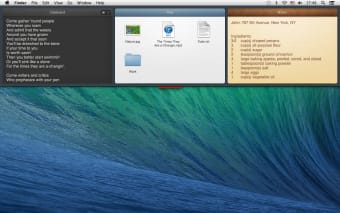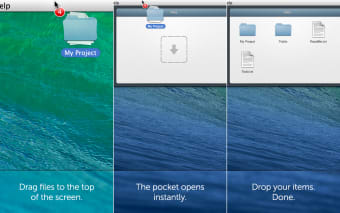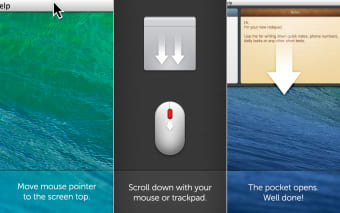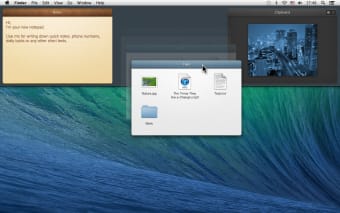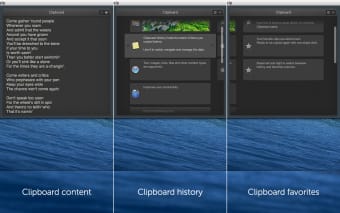A great tool for uncluttering your desktop
When you’re constantly working on your PC, it can be very easy to lose track of all the files and folders that you’ve accumulated in it. When things start to get out of hand, the best thing to do is to get an easy access app such as Unclutter. Unclutter is a tool that helps users view their most recent clipboard history as well as let them access important files quickly and create notes and reminders with ease. With this app, users won’t have to go through the tedious process of looking for their important files since they’re all right there on the desktop.
How to Use Unclutter
Unclutter’s interface is divided into three main parts: Clipboard History, Files, and Notes. The user can adjust the size of Unclutter's window, and the three main panels of the interface can be dragged and switched around in different positions. Unclutter can be accessed by moving your mouse cursor to the top of the screen and scrolling down, but users are provided options to change this. Finally, if users have no need for one of the three panels, they can choose to disable them so there’s more room for the ones that they do need.
Clipboard History, Notes, and Files
The Clipboard is where users can view the things they’ve copied and pasted. Users can view the clipboard history as clips or lists. Additionally, users can add items to clipboard favorites so they will be easier to access. All users have to do is click on the star icon at the top of the Clipboard History Window and all of their favorites will be displayed there. This is perfect for users who have to copy and paste the same things every day.
Unclutter also comes with a built-in sticky notes feature with Notes. Users can quickly jot down important information without having to open bulky text editors. Users can search through the notes for quick access. One downside with Unclutter’s Notes is the fact that it doesn’t support style editing. This really is just for quick notes, so users shouldn’t expect to be able to create elaborately designed write-ups in Notes.
If you have certain files that you always need to access, Unclutter’s Files section is a great little tool where users can drag and drop important files for quick access. Just like in Notes, users can search through the files if they need to find a specific file quickly. Files also have an auto-arrange option where users can choose to arrange the files by name, kind, date added, and date modified. Users can also view the files as list or icons and change the icon size.
Useful Quick Access Tool
Unclutter is a useful little tool that helps users quickly access their most important files. With this app, users won’t have a hard time looking for their files anymore. All they need to do is move their mouse to the top of the screen, scroll down, and everything they need will be available to them at once thanks to Unclutter.